- Dataneb Team

- Sep 24, 2019
- 2 min read
Updated: Nov 17, 2022
Prerequisite: Follow these steps to install Apache Spark on windows machine.
Now-a-days Python is used by many applications. So it is quite possible that Python is already available on your machine. To check, just run this command on your command prompt.
C:\Users\rajar> python --version
'python' is not recognized as an internal or external command,
operable program or batch file.
If Python is present on your computer, command will output the Python version like this.
Python x.x.x
Check if Java is properly installed, just run java -version and you should be able to see Java version running on your computer.
Download & Install Python
Go to Python download page and download the latest version (don't download Python 2).

Download 64 bit or 32 bit installer depending upon your system configuration.

Double click on the downloaded executable file.
Don't forget to check the box - Add Python 3.7 to PATH , then click Install now. Thats all, it will take couple of minutes to complete the installation.

Now test it, run previous command again and you should be able to see Python version this time.
C:\Users\rajar> python --version
Python 3.7.4
Run pyspark
Now, run the command pyspark and you should be able to see the Spark version.

If you have any question please mention in comments section below and I will help you out with installation process. Thank you.
Navigation menu
1. Apache Spark and Scala Installation
2. Getting Familiar with Scala IDE
3. Spark data structure basics
4. Spark Shell
5. Reading data files in Spark
6. Writing data files in Spark
7. Spark streaming
_edited_edited.png)
Comments