- Dataneb Team

- Aug 4, 2018
- 3 min read
Updated: Jul 29, 2019

yum install httpd
Apache is most popular HTTP Server which runs on Linux & Windows based operating system. Let's see how to install and configure Apache HTTP Web Server on CentOS.
1. First update yum package
sudo yum -y update
2. Next, install Apache HTTP server
sudo yum install httpd
3. Start & Enable HTTP server (to start automatically on server reboot)
[centos@ ~]$ sudo systemctl start httpd [centos@ ~]$ sudo systemctl enable httpd Created symlink from /etc/systemd/system/multi-user.target.wants/httpd.service to /usr/lib/systemd/system/httpd.service.
4. Now check the status of Apache server
[centos@ ~]$ sudo systemctl status httpd
httpd.service - The Apache HTTP Server Loaded: loaded (/usr/lib/systemd/system/httpd.service; enabled; vendor preset: disabled) Active: failed (Result: exit-code) since Thu 2018-08-02 18:32:00 UTC; 6min ago Docs: man:httpd(8) man:apachectl(8) Main PID: 10235 (code=exited, status=0/SUCCESS) Aug 02 18:32:00 dataneb.com systemd[1]: Starting The Apache HTTP Server... Aug 02 18:32:00 dataneb.com httpd[10235]: httpd (pid 10202) already running Aug 02 18:32:00 dataneb.com kill[10237]: kill: cannot find process "" Aug 02 18:32:00 dataneb.com systemd[1]: httpd.service: control process exited, code=exited status=1 Aug 02 18:32:00 dataneb.com systemd[1]: Failed to start The Apache HTTP Server. Aug 02 18:32:00 dataneb.com systemd[1]: Unit httpd.service entered failed state. Aug 02 18:32:00 dataneb.com systemd[1]: httpd.service failed.
5. If server does not start, disable SELinux on CentOS
[centos@]$ cd /etc/selinux [centos@]$ sudo vi config # This file controls the state of SELinux on the system. # SELINUX= can take one of these three values: # enforcing - SELinux security policy is enforced. # permissive - SELinux prints warnings instead of enforcing. # disabled - No SELinux policy is loaded. # SELINUX=enforcing SELINUX=disabled # SELINUXTYPE= can take one of three two values: # targeted - Targeted processes are protected, # minimum - Modification of targeted policy. Only selected processes are protected. # mls - Multi Level Security protection. SELINUXTYPE=targeted
6. Reboot the system to make SELinux changes effective
[centos@ ~]$ sudo reboot debug1: channel 0: free: client-session, nchannels 1 Connection to xx.xxx.xxx.xx closed by remote host. Connection to xx.xxx.xxx.xx closed. Transferred: sent 16532, received 333904 bytes, in 1758.1 seconds Bytes per second: sent 9.4, received 189.9 debug1: Exit status -1
7. Now check the status of Apache server again
[centos@ ~]$ sudo systemctl status httpd
httpd.service - The Apache HTTP Server Loaded: loaded (/usr/lib/systemd/system/httpd.service; enabled; vendor preset: disabled) Active: active (running) since Thu 2018-08-02 18:40:18 UTC; 35s ago Docs: man:httpd(8) man:apachectl(8) Main PID: 855 (httpd) Status: "Total requests: 0; Current requests/sec: 0; Current traffic: 0 B/sec" CGroup: /system.slice/httpd.service ├─855 /usr/sbin/httpd -DFOREGROUND ├─879 /usr/sbin/httpd -DFOREGROUND ├─880 /usr/sbin/httpd -DFOREGROUND ├─881 /usr/sbin/httpd -DFOREGROUND ├─882 /usr/sbin/httpd -DFOREGROUND └─883 /usr/sbin/httpd -DFOREGROUND Aug 02 18:40:17 dataneb.com systemd[1]: Starting The Apache HTTP Server... Aug 02 18:40:18 dataneb.com systemd[1]: Started The Apache HTTP Server.
8. Configure firewalld (CentOS is built by default to block Apache traffic)
[centos@ ~]$ firewall-cmd --zone=public --permanent --add-service=http [centos@ ~]$ firewall-cmd --zone=public --permanent --add-service=https [centos@ ~]$ firewall-cmd --reload
9. Test your url by entering Apache server ip address in your local browser

Thank you!! If you enjoyed this post, I’d be very grateful if you’d help it spread by emailing it to a friend, or sharing it on Google or Facebook. Refer the links below.
Also click on "Subscribe" button on top right corner to stay updated with latest posts. Your opinion matters a lot please comment if you have any suggestion for me.
Learn Apache Spark in 7 days, start today!
Main menu: Spark Scala Tutorial
1. Apache Spark and Scala Installation
2. Getting Familiar with Scala IDE
3. Spark data structure basics
4. Spark Shell
5. Reading data files in Spark
6. Writing data files in Spark
7. Spark streaming
9. What's Artificial Intelligence, Machine Learning, Deep Learning, Predictive Analytics, Data Science?
10. Spark Interview Questions and Answers
_edited_edited.png)
Comments